How to Check Dedicated Graphic Card in Laptop: A Process Made Easy
Discovering the dedicated graphic card in a laptop is essential for gamers, designers, and individuals who require high-performance graphics. This article aims to guide you through the process of checking the dedicated graphic card in your laptop, ensuring you have the necessary knowledge to make informed decisions concerning your device's graphics capabilities. Whether you are looking to upgrade your laptop's graphics or simply want to know the specifications, this comprehensive guide will equip you with the necessary steps to check the dedicated graphic card in your laptop easily and efficiently.
Exploring the Device Manager
To begin with, one of the easiest methods to check the dedicated graphic card in your laptop is by utilizing the Device Manager. By accessing the Device Manager, you can view detailed information about your laptop's hardware, including the graphics card. To do this, follow these steps: open the Start menu, search for "Device Manager," click on the result, expand the "Display adapters" category, and find your dedicated graphics card. The listed name will provide the details you need to identify the card and determine its capabilities.
Utilizing System Information
Another reliable method to check the dedicated graphic card in your laptop is by utilizing the System Information tool. This tool provides comprehensive information about your computer's hardware and software configuration. To access it, follow these steps: open the Start menu, search for "System Information," click on the result, expand the "Components" category, select "Display," and locate the dedicated graphics card in the right-hand pane. The information displayed will include the card's model, manufacturer, and other pertinent details.
Using Third-Party Software
For those seeking a more user-friendly approach, third-party software can simplify the process of checking the dedicated graphic card in your laptop. Programs like GPU-Z or Speccy offer detailed information about your graphics card, including specifications, temperature, and performance. To use this method, download and install the preferred software, open it, and allow it to scan your system. The software will provide comprehensive information about your graphics card, ensuring you have access to all relevant details.
Can I upgrade my laptop's dedicated graphic card?
In most cases, dedicated graphics cards in laptops are not upgradeable. Unlike desktop computers, laptop components are often integrated into the motherboard. Therefore, it is essential to carefully consider the graphics card specifications when purchasing a laptop if you require a higher-end GPU.
What should I do if I can't find the dedicated graphics card in Device Manager?
If you cannot find the dedicated graphics card in the Device Manager, it is possible that it is not properly detected or recognized by your laptop's system. In such cases, try updating your graphics card drivers or consulting the laptop manufacturer's support documentation for further assistance.
Are integrated graphics and dedicated graphics the same?
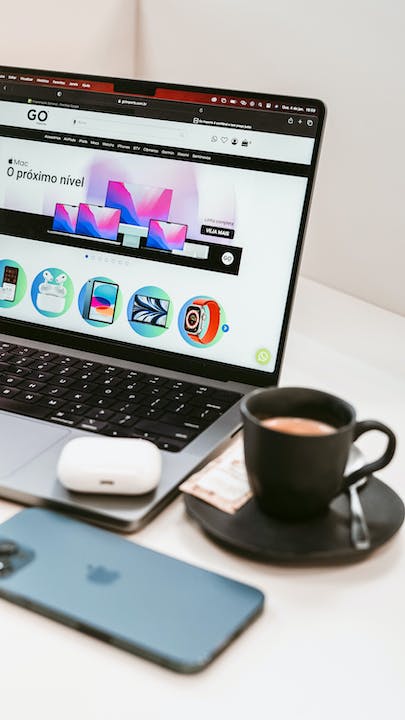
No, integrated graphics and dedicated graphics differ in terms of performance and functionality. Integrated graphics are built into the CPU and share system memory, offering basic graphics capabilities. Dedicated graphics cards, on the other hand, have their own memory and processing power, providing superior performance for demanding tasks such as gaming and graphic design.



